Frequently Asked Questions (FAQ) for PMP400
Please ensure that the charger is plugged (if possible) when using TV recording and USB mode on the computer to prevent loss of data due to write errors if the battery suddenly goes flat, especially during heavy read/write operations.
Before purchase queries
Question: How does this compare to other PMPs on the market?
Answer: 1st, many PMP players only support selected file formats, such as either DIVX or XVID but not both, whereas this PMP support essentially all formats on the market. It supports AVI (DIVX3/4/5, XVID,) VOB(DVD) and DAT (VCD). All you need to do is copy the video from your computer, VCD, DVD over and it will play without doing anything else!!! Unlike some other MP4 player such as Ipod Video that require conversion before it works. 2nd, price for this player is unbeatable given its high quality. This PMP is essentially the cheapest PMP you can find in the market at this high quality. 3rd, unlike Archos or other players, a docking station is not required to record or playback video on TV!! 4th, unlike many other PMP players out there, this PMP uses 2.5" hard disk, not 1.8", i.e. the hard disk is easily available in the market and can be replaced/upgraded when required. 2.5" hard disk also allows much larger storage capacity compared to 1.8", i.e. currently at maximum of 160GB on 2.5" HDD vs 80GB 1.8". 5th, many player do not support DVD quality TV recording and TV output but this PMP400 does.
Note: RM, RMVB, WMV, MKV, ASF, mov, 3gp are not supported.
Question: Can I playback flash based video from Youtube, google video, etc on the PMP?
Answer: Yes, if you use software such as VideoDownloader or Google Video Downloader, etc to download and then use software such as Super or MediaCoder to covert the video file to avi format and then put it into the player. Otherwise, you can use Online FLV Converter or Media Converter which convert the video directly into AVI format for you to download.
More info about Flash Video conversion and softwares can be found here.
Question: Why would anyone want a 160GB or larger HDD mp3/mp4 player?
Answer: Many people these days carry USB flash drives and/or portable HDDs to store their documents. This PMP can act as a typical portable HDD to store documents, music files, movies and other information while connected to a computer. In addition, it can also be used as music and video player on the go. The combination of portable HDD and music/video player save you the trouble of carrying separate gadgets for music/video player and computer files. The large capacity of the PMP player allows this to be achieved without running out of room on the HDD. In addition, you can use the PMP400 to store your favourite software along with your customzied settings/plugins, in the form of portable application which do not require installation to run. This is very handy when using public computers in the cafe or in the Universities. (A list of FREE portable applications are available from Wiki, portableapps, The portable freeware collection, synergymax, etc) If you prefer, you can even transform your the PMP player into a secure virtual personal computer by using the software from MojoPac
Question: Why would anyone choose this player to use as portable HDD instead of the cheap $20 portable HDD enclosure?
Answer: 2.5" hard disk, ie portable hard disk can consume more power than one USB port (500mA) can supply during start-up (1A) and read/write. Therefore, in a typical 2.5" hard disk enclosure which is powered entirely by USB port, if only one USB port is plugged (which most people does), it is possible to cause a power surge which may damage the USB port, possibily causing malfunction of the port. Whereas, the supplement of additional power from the battery in this player ensure that the HDD always receive sufficient power during start-up as well as during read/write. This can prolong life-time of the portable HDD and prevent premature malfunction/damage due to unstable/under-powered USB port.
For those who wants to see an independent opinion on this issue, Zdnet has a story on this.
Question: Does the player support video playback/recording on TV?
Answer: YES, this player supports DVD quality TV playback and recording.
Question: Can I put a timed recording (for recording TV shows), so that I can just set it up to record the TV show while I'm away?
Answer: YES. You can setup a timed recording. The device can wake up at the preset time, record and then shut down.
Note: it is recommended that you keep the charger plugged to ensure that there is enough power to perform the recording.
Question: What is the recording quality of this PMP like?
Answer: Watching or listening to the actual recorded video/sound track would be better than any descriptions.
Video
NZ TV news recorded using PMP400 (Duration: 44 seconds, Size: 16.2 MB) - US server
The PMP400 records video and encode it into Divx 5 format, hence Divx decoder from Divx.com must be installed in order for your PC to play it. Some technical info on the recorded video is shown below.

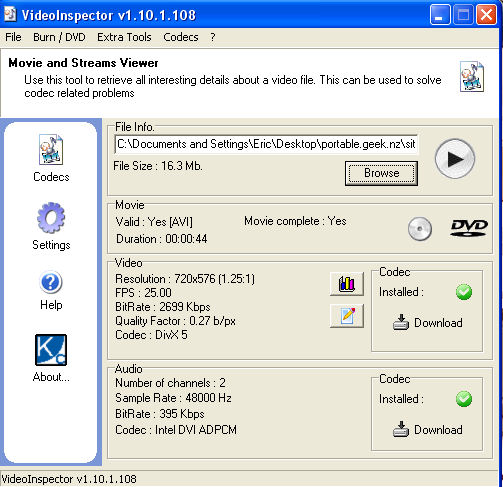
Sound
University lecture recorded using the build-in mic of PMP400 (Bitrate: 32kHz 64kbps, Duration: 5mins, Size: 2.28MB) - US server
Question: Can I buy this PMP without hard disk?
Answer: Yes, please contact us.
Question: What is the effective range of the remote?
Answer: Test of older units shows that the effective range of the remote is only around 80cm. Manufacturer claims the remote should be effective up to 8m but the glass panel in front of the LCD is "blocking" the signal and limiting it to very short range. In addition, there are some "skills" required to use this remote. It's best to point the remote towards the area below the directional keys facing the LCD screen. This will ensure that the signals are received by the player because this is where the remote sensor is. The new blue dot PMPs have this problem corrected and will have up to 8m range for the remote. (The blue dot is the where the remote reception is.)
Question: Can two person watch the PMP at the same time?
Answer: Absolutely, you can either use a splitter to split the earphone port into two plug for two earphone or you can plug the other earphone into the AV-out port. Earphone can be plugged into the AV-out port and has sound but the volume is not adjustable like the earphone port.
Question: Can I play the video I record on my Digital Camera on the PMP?
Answer: Consider it as NO because digital cameras use motion JPEG codec not recognised by this PMP. Unless it is recorded in codecs recognised by this player, i.e. MPEG1/2/4, it won't work.
Question: Can I play the DV-AVI video I transferred from my Mini-DV to the computer using Windows Movie Maker on the PMP?
Answer: No, this PMP does not play WMV files, unless it is a AVI encoded into Xvid or Divx format.
Question: Why is the included warranty period so short?
Answer: The quality of the PMP is excellent and would hardly give you any problems. In order to provide you with lower prices, we only provide 3 month warranty but with the option to purchase longer warranty cover to give you peace of mind.
After purchase queries
Question: How do I record sound without time limit?
Answer: Change the recording time to 0, this will allow un-timed recording.
Question: How can I prevent data corruption or hard disk failure?
Answer: Whenever you finished transfering files from the computer to the mp4 device, always use Safety Remove Hardware before pulling the USB plug on the mp4. This will properly shut down the hard disk, ensure all your files are safe and prevent premature hard disk failure. In addition, avoid dropping the device or subject the device to sudden as well as sustained shocks/vibrations, especially when the unit is on because it can cause damage to the hard disk, rendering your files unreadable and voiding warranty on the hard disk. (Shock tolerance on the 2.5" hard disk inside is typically 300G operating and 1000G while not operating.) Regardless of reliability, one should always keep at least one backup of their important files!!!! Professional data recovery is always available from various companies but they are very expensive for ordinary users (easily cost hundreds and thousands of dollars).
Question: How do I synchronize my computer files, video, music, etc on my computer to the player?
Answer: As the player works as a portable hard disk when connected to the computer, the easiest way to synchronize the player is to use a file synchronization software, one example of such freeware is Sync Toy by Microsoft for Windows XP.
Question: How do I install/remove the hard disk?
Answer: Unlock the back cover (the switch is located on the right hand side), then pull the back cover out. Plug in the hard disk, put the back cover back. That's it. Simple as is.
Question: I just installed a new HDD, how do I set it up?
Answer: With the player in USB mode connected to the computer, under Windows XP, go to control panel --> administrative tools --> computer management --> disk management --> locate your newly installed HDD --> partition and (quick) format the HDD in FAT32.
NOTE: This player can only support FAT32 and maximum of 1 active partition. Under Windows XP, FAT32 is only allowed to be formated to 32GB per partition, to format larger FAT32 partitions, 3rd party software such as this or older windows such as Windows ME or earlier is needed to format FAT32 larger than 32GB. Non-FAT32 partition cannot be accessed by the player but usable on computer.
Question: How many partitions can the player support?
Answer: The player can supports up to 4 FAT32 partition but there is only 1 active FAT32 partition at any one time, another FAT32 partition can be selected and activated by Setup -> Other setting -> Disk partition -> select HD1 (partition 1), HD2 (partition 2), HD3 (partition 3), HD4 (partition 4). Additional partitions won't be readable by the player although usable on the computer as a hard disk.
Question: Does the unit work without hard disk?
Answer: YES, the unit will boot up if hard disk is not installed. But obviously, you can't really use it without putting in the hard disk.
Question: The unit came with a language I can't understand, how do I change the language to english or other lanuage?
Answer: After you turn on the player, use the LEFT/RIGHT navigation buttons to go to the setup menu. 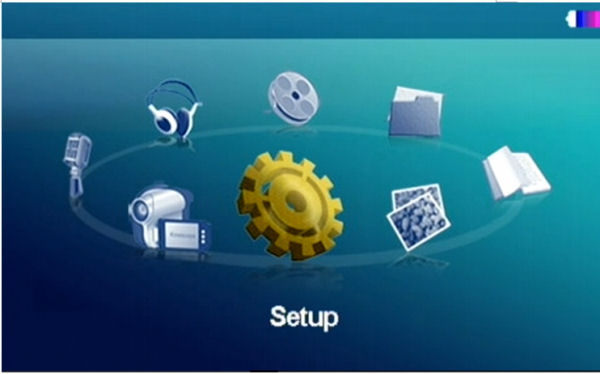
Press on the navigation buttons or the play button to enter the setup menu. 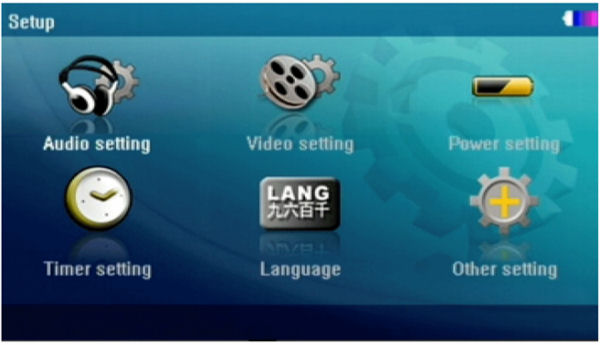
Use the UP/DOWN/LEFT/RIGHT navigation buttons to go to, i.e. highlight "Language", press on the navigation buttons or the play button to enter.

From here, again, use the UP/DOWN/LEFT/RIGHT navigation buttons to go to, i.e. highlight the language you require, press on the navigation buttons or the play button to actiavte/change to that language.
Question: Can I use the PMP400 while charging using USB?
Answer: Yes, after USB is plugged, it will default to USB mode. Press STOP button (the button with the square symbol) to exit USB mode, now you can use the PMP400 while it is "charging" via USB.
Note: the USB port will not supply enough current/power to actually charge the device while it is being used, but power from the USB will slow down battery drain significantly.
Question: Can I disable the screen turning off while playing music, etc?
Answer: Yes, go to setup -> power setting, change screen saver to 0 seconds.
Question: Why are my files/folders not arranged in alphabetical order?
Answer: By default, the PMP player arrange files/folders according to the time the file/folder is added to the hard disk. This is useful to allow user to find new video/music more easily. However, not everyone likes it. Hence, base on user feedback, we have since added an option to arrange files/folder by alphabetical order
To adjust the setting, go to Setup -> Other setting -> Rank file -> Rank file by time OR Rank file by letter order
Note: this function is only available from firmware ver 4 (i.e. Rev 1.11) onwards.
Question: Warranty had expired and my PMP is not working, what should I do?
Answer: If you would like the PMP player to be fixed, we can repair it. Please contact us on cost, etc.
Note: the hard disk inside is probably still working and can be salvaged and used in newer mp4 models or USB 2.5" PATA hard disk enclosures.
Question: Why is my recorded video files broken into several avi files?
Answer: This is a limitation of the chip unable to handle recorded video files large than 1GB, hence a new video file is automatically generated every hour, i.e. your recorded video will span several files if you are recording over 1hr. You can use software to merge them together after recording though, if you don't like them being broken into several files.
Question: Why does the red LED charging light keep flashing?
Answer: The flashing red LED charging light means that there is a problem with charging the unit. Most likely caused by bad contact between PMP unit and the battery. This means that repair work is needed to fix the battery contact.
Question: Why is there a wire between the battery and the PMP unit?
Answer: This is a fail-safe wire to complement the supply of electricity from the battery to the PMP. The purpose of this is to prevent bad contact between the battery and the PMP pins causing erratic shut down of the player. All the new units (eg the blue dot PMPs) we sold have this fail-safe wire added. Your PMP can still work if this wire is cut but there is a risk of erratic shut down, therefore, when you are replacing the PMP battery, it is recommended that you re-attach this wire to the new battery. If you would like to be able to swap battery all the time, we would suggest that you cut and extend the wire, install yourself a plug in-between, so you can swap the battery and connect the wire to safe guard potential non-contact problem with the battery.
Question: I have a problem with the navigation control, why?
Answer: Please make sure that you take the plastic cover off, especially the part that blocks the navigation control key, otherwise, it is difficult to press up/down/left/right to navigate on the PMP.
Question: Any ways I can extend the battery life of the PMP400?
Answer: Yes, we found some FREE utilities you might want to try out to allow your PMP400 to run longer.........and cost NOTHING.
Feature Tool from Hitachi
Change the drive automatic acoustic management settings.
- Lowest acoustic emanation setting (quiet seek mode) or maximum performance level (normal seek mode).
Change advanced power mode.
- Switch between lowest and highest power consumption.
All the PMP400s we sold uses Hitachi hard disk and shipped with default settings, hence, you should be able to use these tools to change the power and/or acoustic settings. (We have tried it and it can extend the video life for about 2 min and mp3 life for about 1hr. Comments on this issue welcomed in our forum.)
Please note that to use the Hitachi feature tool, the hard disk MUST be connected as a local hard disk, i.e. inside a laptop. The Hitachi feature tool cannot adjust the settings of USB hard disk.
For other hard disk, take a look at this site - How to make use of Harddisk Power Management features
or try to find the power management utility software from the manufacturer's website.
Question: How do I hide the time/battery display during video playback?
Answer: Please update your firmware to ver 6 or later. Firmware ver 6 or later supports automatic hiding of the time/battery display. Time/battery display will appear only when menu (M) button is pressed.
Question: Can I bookmark the location where I stopped the video and resume from there?
Answer: Yes, if you press menu (M), there is an option called Set Label for you to bookmark the current time of the video and allows you to resume playback from there. To resume, when browsing video, press M (menu) -> play from. Firmware ver 6 or later supports automatic bookmarking upon exit of the video being played.
Question: How do I transfer files from my digital camera, USB stick, etc to the PMP400 without using a computer?
Answer: Connect the OTG cable to the PMP400, then connect the device e.g. camera, card reader, USB stick, etc you would like to copy the files from to the OTG cable using USB. Turn on the PMP400 and the screen will display “The USB host port is connected, press to continue.” After button is pressed, the data will start to transfer, at same time, the hard disk indicator will be blinking to show the data is transferring. The indicator will be off after the data had finished copying/transferring.
Question: How do I use the subtitle files (SMI, SRT) when watching video on the PMP400?
Answer: If you are playing a video called movie.avi, simply rename your subtitle file to movie.smi or movie.srt, respectively. Subtitle loading happens a few seconds after the video is start, it will looks like the player has freeze and stopped responding. Please be patient and wait, the player will resume playing after sometime. Otherwise, use the reset button at the bottom of the player to reset. Please note that some subtitle may not work and may cause player to hang.
